The Excel Expert beta exam is accepting registration now.
The beta exam is free, but you will face more questions than that from actual exam.
The exam content objectives be found from this link:
Just taken the exam today, I think is about 80% tougher than the "specialist" one.
Besides formula building, more steps were needed for each questions to be done.
(In my opinion, this exam do have more advanced topics than that in 2000~2003 experts exam, e.g. array formula)
When preparing for this exam, make sure that you have some experience on those sub-objectives
(i.e. "This objective may include but is not limited to...")
You will meet MOST (almost all) of them in the exam.
Besides, just like all other MS exams, there should have some questions about 2010 new features.
Here are the objectives that "expanded" for a little bit
Sharing and Maintaining Workbooks
•Apply workbook settings, properties, and data options.
This objective may include but is not limited to: setting advanced properties, saving a workbook as a template, and mapping/importing/exporting XML data
•Apply protection and sharing properties to workbooks and worksheets.
◦This objective may include but is not limited to: protecting the current sheet, protecting the workbook structure, restricting permissions, and requiring a password to open a workbook
•Maintain shared workbooks.
◦This objective may include but is not limited to: merging workbooks and setting Track Changes options
Applying Formulas and Functions
•Audit formulas.
◦This objective may include but is not limited to: tracing formula precedents, dependents, and errors, locating invalid data or formulas, and correcting errors in formulas
•Manipulate formula options.◦This objective may include but is not limited to: setting iterative calculation options and enabling or disabling automatic workbook calculation
•Perform data summary tasks.◦This objective may include but is not limited to: using an array formula and using SUMIFS function (Remember the brothers of SUMIFS)
•Apply functions in formulas.◦This objective may include but is not limited to: finding and correcting errors in functions, applying arrays to functions, and using lookup, Statistical, Date and Time, Financial, Text, and Cube functions
(Common function from each of the above categories)
Presenting Data Visually
•Apply advanced chart features.◦This objective may include but is not limited to: using Trend lines, Dual axes, chart templates, and Sparklines, "Dynamic Chart" (i.e. chart with filtered data)
•Apply data analysis.◦This objective may include but is not limited to: using automated analysis tools and performing What-If analysis (i.e. Scenario/Goal Seek), Data Consolidation
•Apply and manipulate PivotTables.◦This objective may include but is not limited to: manipulating PivotTable data and using the slicer to filter and segment your PivotTable data in multiple layers
•Apply and manipulate PivotCharts.◦This objective may include but is not limited to: creating, manipulating, and analyzing PivotChart data
•Demonstrate how to use the slicer.◦This objective may include but is not limited to: choosing data sets from external data connections ("External" means pivot table that other than currently selected)
Working with Macros and Forms
•Create and manipulate macros.◦This objective may include but is not limited to: running a macro, running a macro when a workbook is opened, running a macro when a button is clicked, recording an action macro, assigning a macro to a command button, creating a custom macro button on the Quick Access Toolbar, and applying modifications to a macro
•Insert and manipulate form controls.◦This objective may include but is not limited to: inserting form controls and setting form controls properties
----
Last Updated at: 2010-12-24
select predict(DREAM,1) from [LIFE]
Something between tech and non-tech...
2010-12-24
2010-06-12
Excel 2010: Where is the "Office button -> Prepare" in Excel 2010?
The Prepare Tab in office button of Excel 2007 has been reorganized completely into Info Tab of File menu in Excel 2010.
If you are going to take MOS 2010 Exam, it is better to take a look at the new locations:
Properties: (The most "hidden" one) Now you can go to advanced properties with fewer click(s).
Inspect Documents
Encrypt Documents, Add a Digital Signature & Mark as Final
The Encrypt Document is the same as Tools->General Options->Password to Open in the Save As dialog boxRun Compatibility Checker:
2010-06-06
Excel 2007/2010: "World Cup 2010" Excel Template: Dynamic Image
A good template that demonstrated how to use a dynamic image.
World Cup 2010 Excel template
In the "Group Stage" sheet, the content of image on the right side is based "Group Standings" sheet.
There is a formula in the image to redirect content from specified cell location.
World Cup 2010 Excel template
In the "Group Stage" sheet, the content of image on the right side is based "Group Standings" sheet.
There is a formula in the image to redirect content from specified cell location.
2010-06-02
MOS 2007 logo changes
Just a very short blog about MCAS (Microsoft Certified Application Specialists)
This month, MCAS title and logo has been changed back to Microsoft Office Specialists
New logo
_593_594.jpg)
2010-05-16
Excel: Wired sorting results in Pivot Table and solution
Summary
You may see that the sorting on text column going strange like below.
The Left side is a normal data range. The right side is a pivot table that with source from A1:A7
Possible Cause
The problem has been caused by sorting with "custom list" under PivotTable.
The "Custom List" is used to instruct the Excel the sorting order of a list of items.
An example custom list: "JAN", "FEB", "MAR"
should be sorted as "JAN", "FEB", "MAR", but not alphabetically "FEB", "JAN", "MAR"
There are two types of "custom List", one is Excel built-in (including Months,Day of weeks...), another type is user defined.
The "Custom List" could be reviewed or adjusted with following location:
Excel 2010: File->Option->Advanced->Edit Custom Lists (General Section)
Excel 2007: Office button->Excel Options->Popular-> Edit Custom Lists (button)
Excel 2000/XP/2003: Tools->Option->Custom Lists (Tab)
Symptoms
Assume that we feeding a list of 3 alphabet into a pivottable to sort: "AAA","AAB"..."AAZ","ABA"...."ZZZ"
The "sorted" result from Pivottable would become this:
You could see the list is started with "Months" JAN but not AAA
Resolution and Workaround
Excel 2007/2010
A. To switch off the custom list sorting on pivot table
- Right Click the PivotTable-> PivotTable Options
- Totals & Filters-> remove the check box from "Use Custom Lists when sorting"
B. To switch off the individual column custom list ordering
- Right Click the Field required -> Sort->More Sort Option
- In the "Sort Options", Make sure "Ascending" or "Decending" selected.
- Click on the "More Options" Button
- Remove the checkbox: "Sort automatically every time the report is updated"
- Select "No Calculation" in first key sort order
- Press OK twice
C. To switch off the individual column custom list ordering
- Right click the Field required, go to Data Menu->Sort
- Click on Options button, select "normal" in custom sort order
- Press OK twice
Subscribe to:
Posts (Atom)




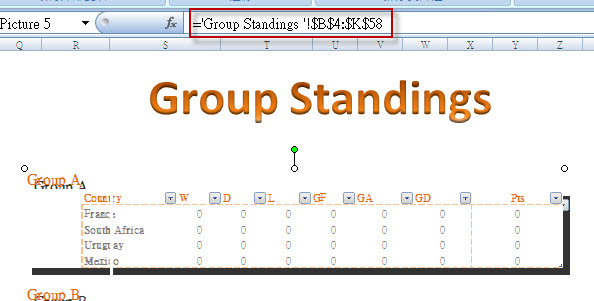
_593_594.jpg)

